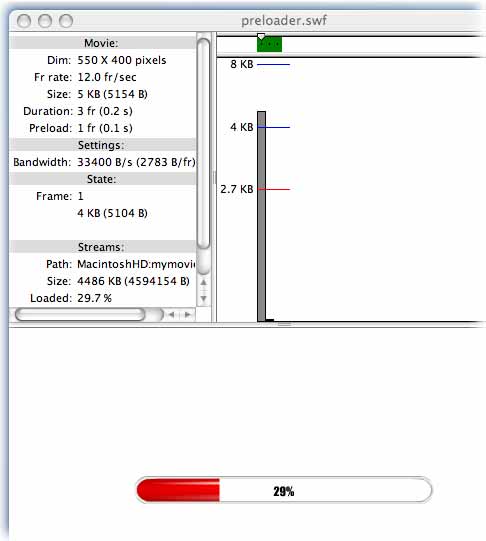Tutorials — Testing your Flash preloader
To test your preloader you will either need to upload the files to a web server so the files can be streamed back down to your computer, or you will need to use something to simulate a download such as the ."Simulate Download" option in Macromedia's Flash authoring tool. If you view the preloader Flash (.swf) file locally in your browser, you will not see the preloader working as the target file being preloaded is essentially already downloaded to your computer and thus there is nothing to preload. This tutorial will show you how to test your Flash preloader using the Flash authoring tool to simulate a download.
Go to the "File" menu and choose "Open" and select the preloader SWF file you want to test.
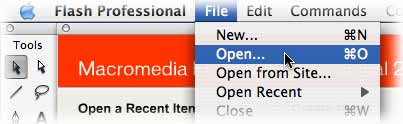
From the "View" menu, choose the "Download Settings" submenu and you can choose the connection speed you wish to simulate.
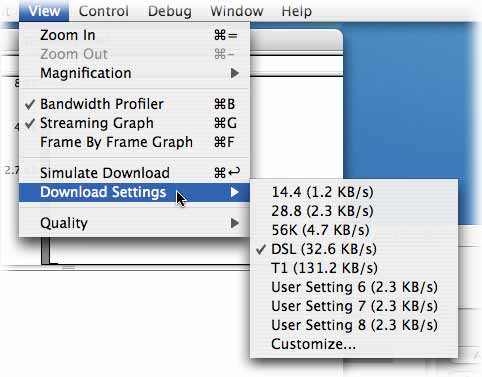
From the "View" menu, choose "Simulate Download" to start viewing the preloader at the specified simulated connection speed.
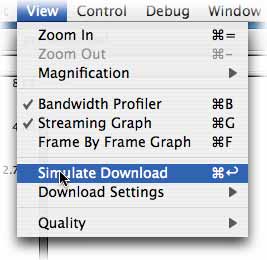
You should now see the preloader progressing in the window.