Tutorials — How to add Text-Osterne .fla files to your own .fla projects
This tutorial will show you how to add the .fla files exported from Text-Osterone into your own .fla project files.
Create your text effect files with Text-Osterone
Make your text effects with Text-Osterone and export them as .fla files (File -> Export FLA...). In this example we will export 2 separate .fla files from Text-Osterone (fx1.fla and fx2.fla).
Add Text-Osterone .fla files to your own .fla file
To add the text effects generated by Text-Osterone, you should create a
New Folder in the Library of your .fla file for every text effect
.fla file you want to add in. Since we want to add 2 separate text effect
.fla files in this example, we need to make 2 separate folders (Text
Effect 1 and Text Effect 2).
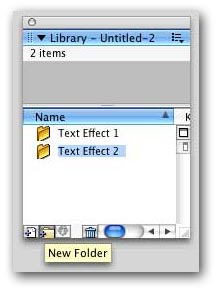
Now open the Text-Osterone .fla files as a Library.In Flash 5 and MX, this
is the Open as Library command from the File menu. In Flash
MX 2004, this can be found Open External Library under File
-> Imports.
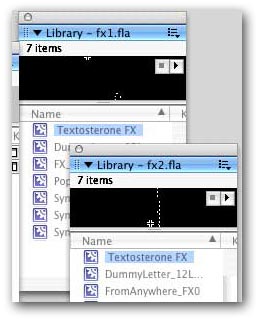
Each text effect generated by Text-Osterone will have a Textosterone
FX symbol. This symbol movie clip will contain the entire animated text
effect. Drag and drop the Textosterone FX symbols to the appropriate
folders you created earlier. This will automatically copy all the required
pieces needed for each effect over to your .fla file. It is important you
drag and drop the Textosteone FX symbol to separate folders to avoid
name conflicts with the symbol names.
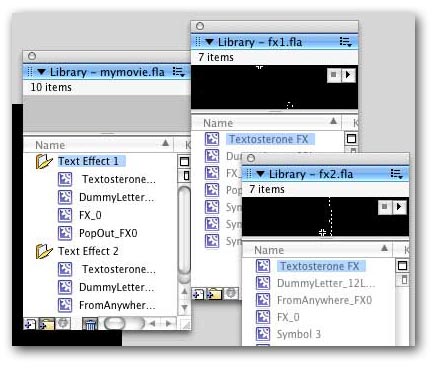
Now you can drag and drop the Textosterone FX symbols in your Library anywhere on the stage of your .fla file.